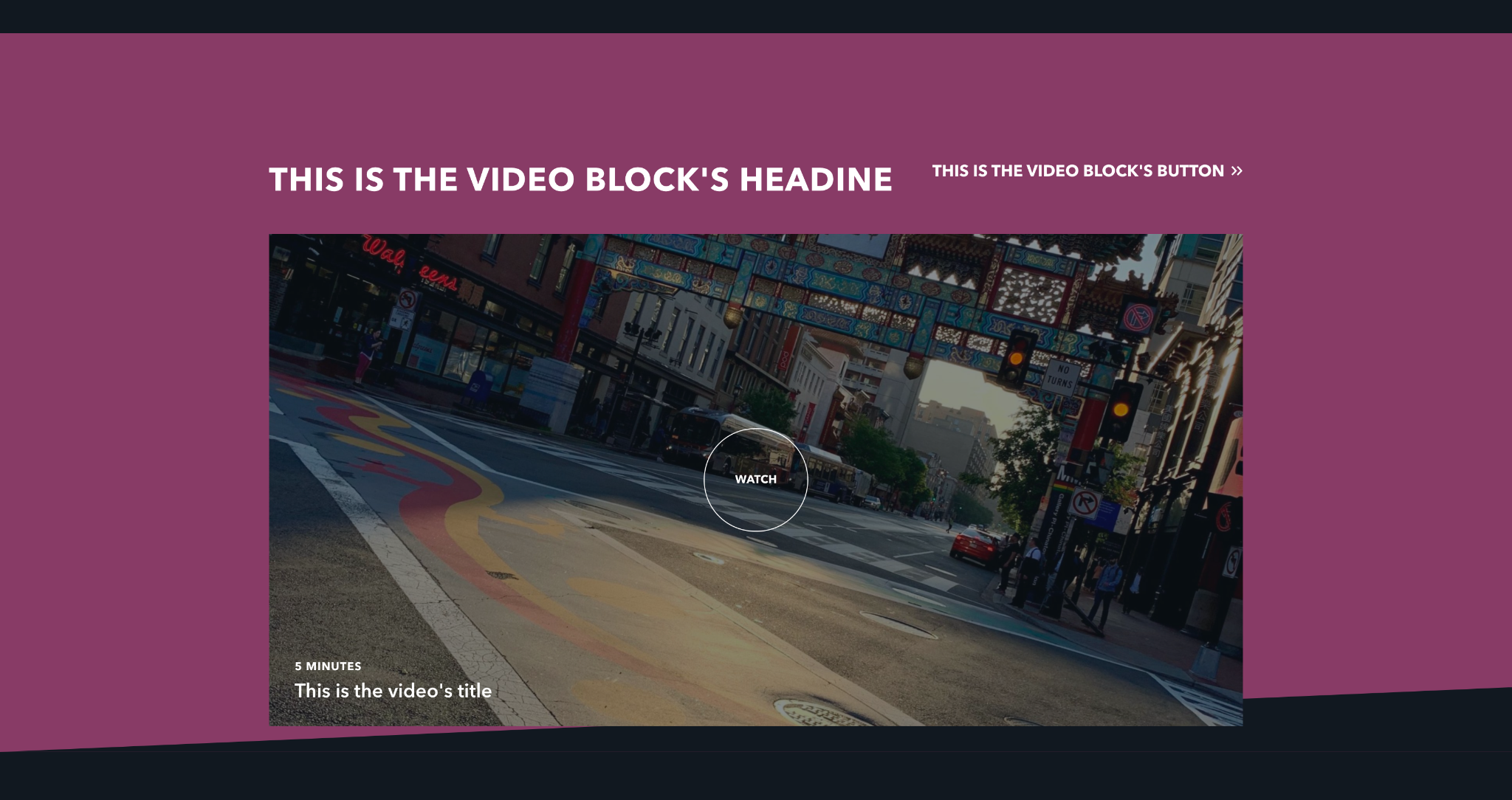Video - Dressed up¶
The Video - Dressed Up block takes up the full screen of the page to highlight a video asset. The video can be hosted in the Media Library, Youtube, or Vimeo. It has optional visual flourishes—the YFC logo and animated background text—that can be enabled or disabled.
When the video’s cover element is clicked, a video player takes over the reader’s screen.
Usage¶
If you have an important, informative video, this is the block to use. In contrast to many other media blocks which autoplay videos without sound, this block takes up the reader’s full screen and presents them a video player they can interact with.
While the logo and background graphic elements make this element standout, mix and match these options so they don’t lose their impact. When the logo is disabled, the video’s cover element takes up more screen space.
Videos take up the reader’s time, and they may not be as likely to watch your content if they’re unsure how much of their time it will take. Always try to fill out the Video Watch Time property. If you tell the reader how long they can expect to spend on a video, and only use a few, then they are more likely to view your content.
Try to compress your videos to a lower filesize whenever possible. Otherwise users with slower connections may not stay to watch the video if it takes too long to load.
Properties¶
- Logo: Determines whether or not the YFC logo appears in the top left of the block.
- Background Graphic: Determines whether or not animated text appears behind the video element as the page scrolls.
- Headline: The text that appears just above the video element.
- Button: An optional button that can navigate users to either an entry or URL. For more information on configuring buttons, see the Buttons section of Blocks overview.
- The rest of this block's properties are used to describe the video. For more information, see the Video Player section of the Blocks overview.
Examples¶
A Video block with the logo and background graphic elements enabled, as well as button¶
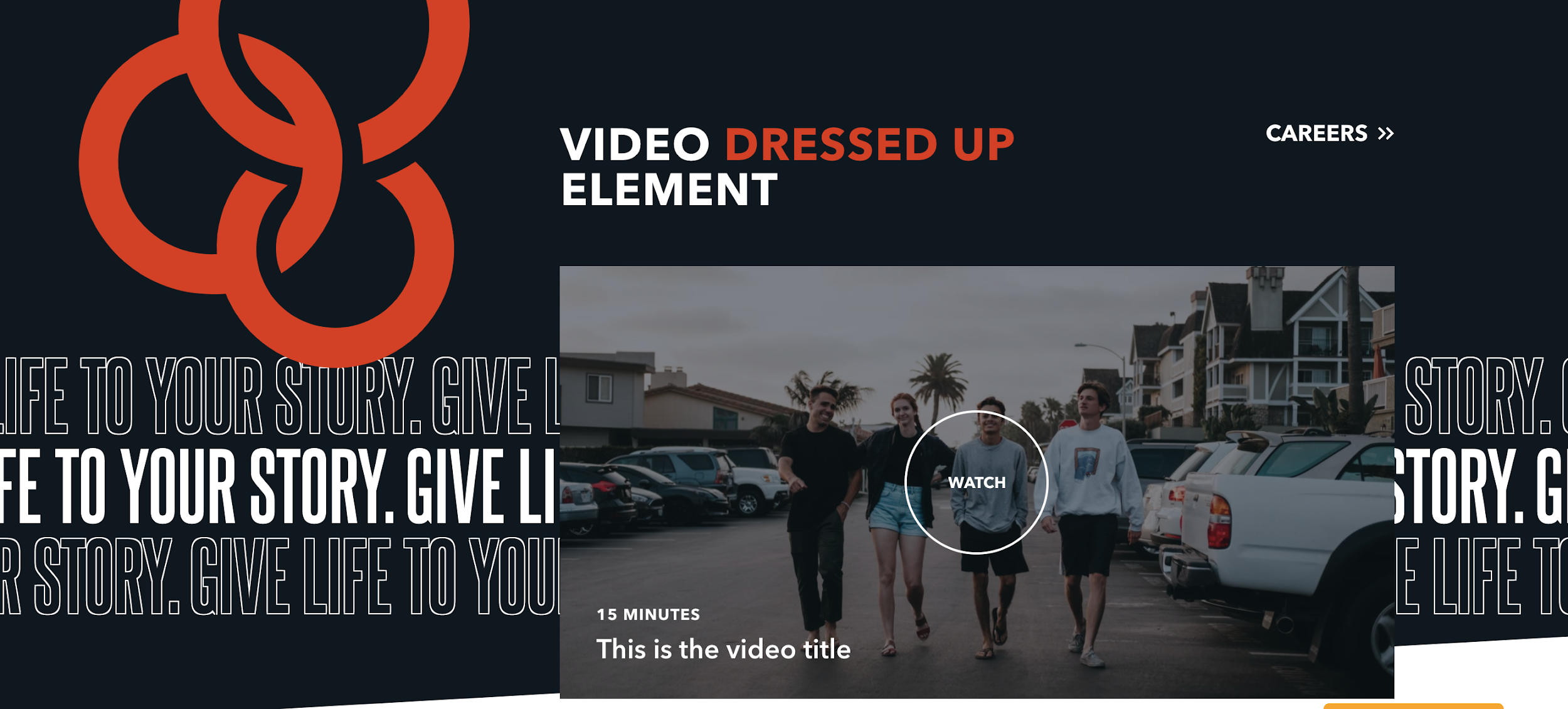
Another Video block with the logo and background graphic elements enabled, as well as button¶
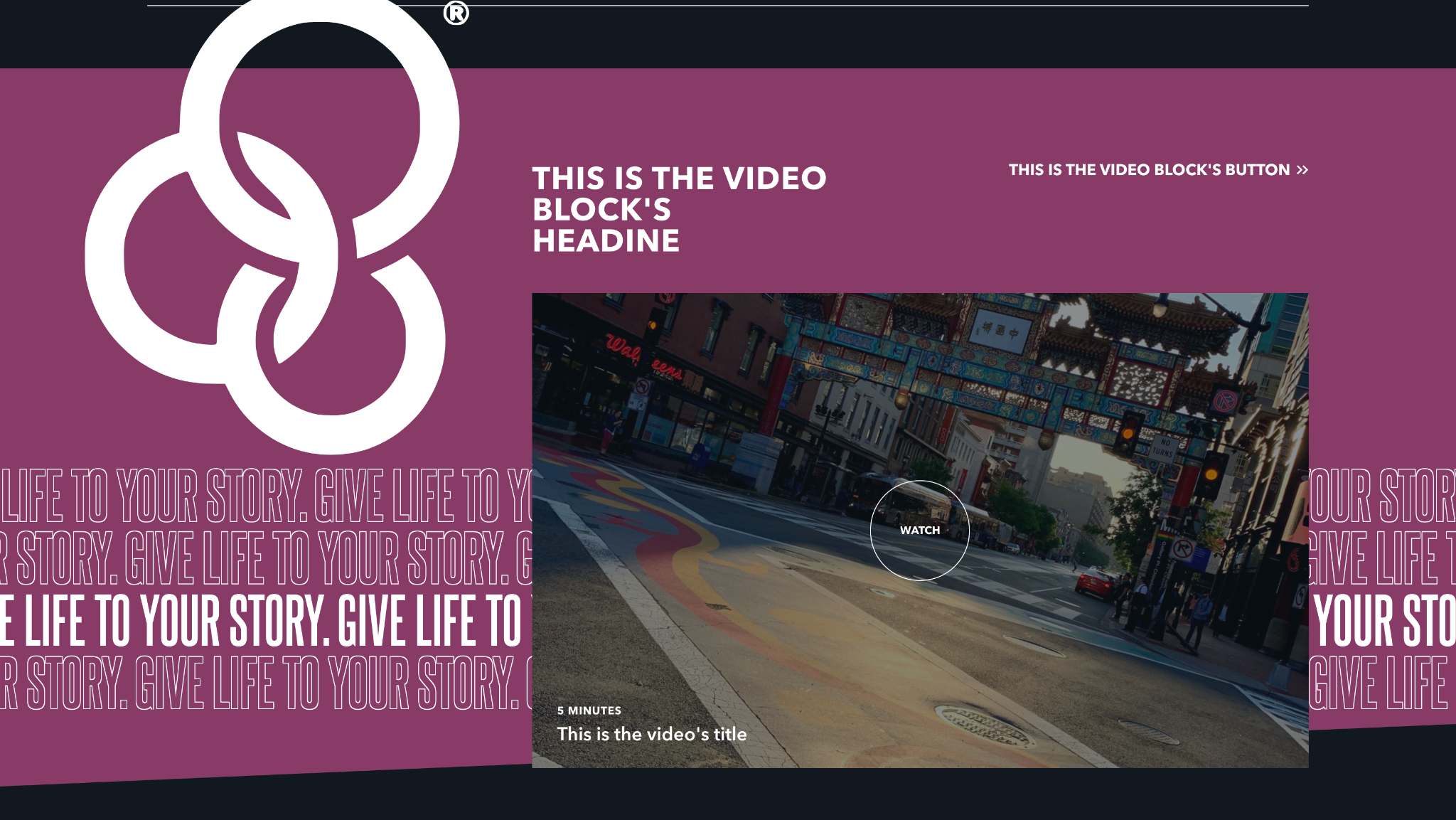
A Video block with no logo, the background graphic element enabled, and a button¶
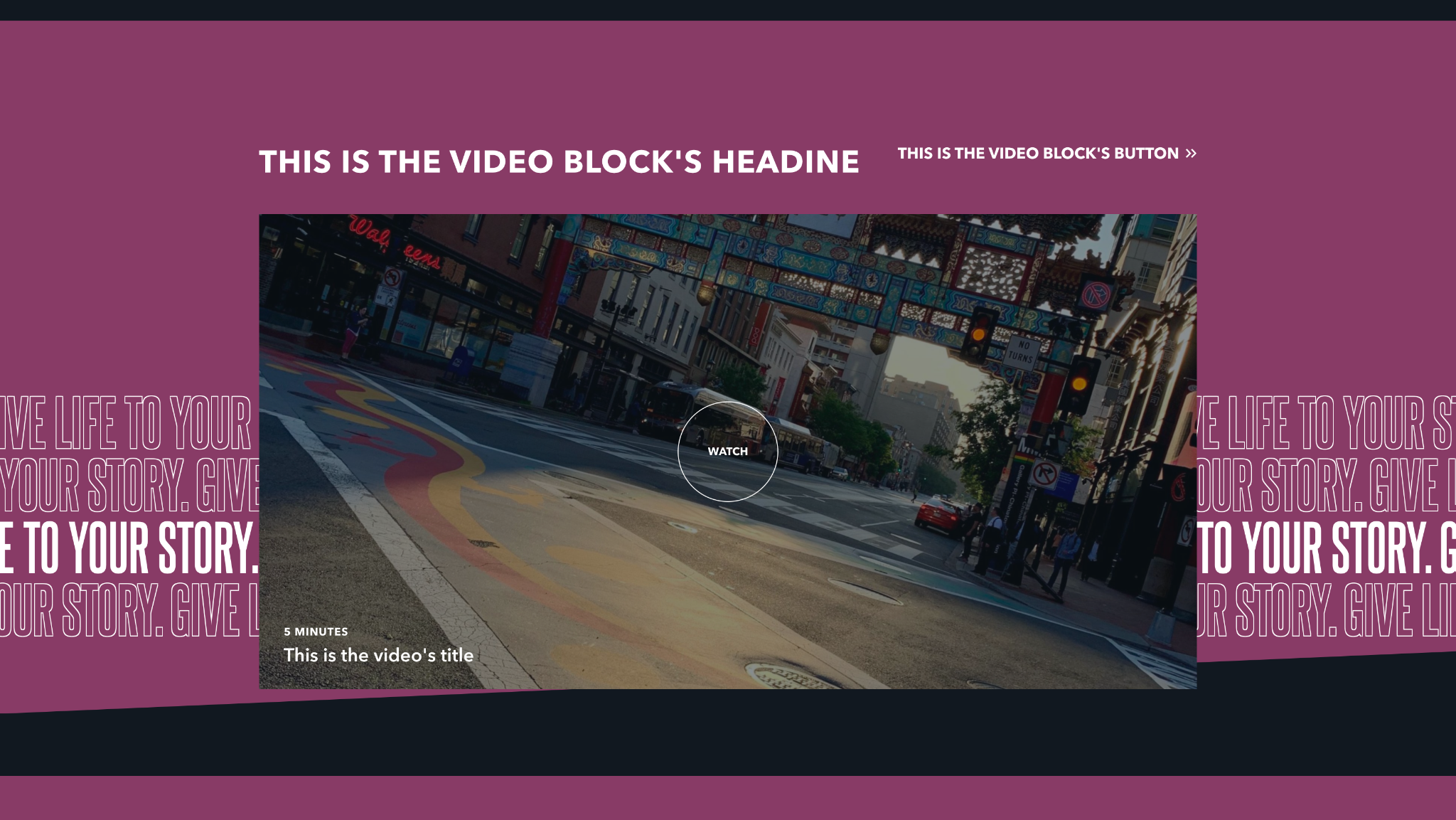
A video block with no logo or background graphic, with one button¶